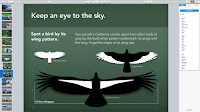MacBook Pro
Now with the Force Touch trackpad, longer battery life, and faster flash storage.13-inch with Retina display
15-inch with Retina display
Tech Specs
13-inch with Retina display
Display
Retina display: 13.3-inch (diagonal) LED-backlit
display with IPS technology; 2560-by-1600 resolution at 227 pixels per
inch with support for millions of colors
Native resolution: 2560 by 1600 pixels (Retina); scaled resolutions: 1680 by 1050, 1440 by 900, and 1024 by 640 pixels
Processor
2.7GHz dual-core Intel Core i5 processor (Turbo Boost up to 3.1GHz) with 3MB shared L3 cache.
Configurable to 2.9GHz dual-core Intel Core i5
(Turbo Boost up to 3.3GHz) with 3MB shared L3 cache or 3.1GHz dual-core
Intel Core i7 (Turbo Boost up to 3.4GHz) with 4MB shared L3 cache.
Configurable to 3.1GHz dual-core Intel Core i7 (Turbo Boost up to 3.4GHz) with 4MB shared L3 cache.
Memory
8GB of 1866MHz LPDDR3 onboard memory
Configurable to 16GB.
Storege
- 128GB PCIe-based flash storage- 256GB PCIe-based flash storage
- 512GB PCIe-based flash storage
Configurable to 1TB flash storage.
Size and Waigh
- Height: 0.71 inch (1.8 cm)
- Width: 12.35 inches (31.4 cm)
- Depth: 8.62 inches (21.9 cm)
- Weight: 3.48 pounds (1.58 kg)
Graphics and Video Support
Intel Iris Graphics 6100- Dual display and video mirroring: Simultaneously supports full native resolution on the built-in display and up to 3840 by 2160 pixels on up to two external displays, both at millions of colors.
Thunderbolt digital video output
- Native Mini DisplayPort output
- DVI, VGA, dual-link DVI, and HDMI output supported using Mini DisplayPort adapters (sold separately)
HDMI video output
- Support for 1080p resolution at up to 60Hz
- Support for 3840-by-2160 resolution at 30Hz
- Support for 4096-by-2160 resolution at 24Hz
Camera
720p FaceTime HD cameraConnections and Expansion
- MagSafe 2 power port
- Two Thunderbolt 2 ports (up to 20 Gbps)
- Two USB 3 ports (up to 5 Gbps)
- HDMI port
- 3.5 mm headphone jack
- SDXC card slot
- Apple Thunderbolt to FireWire Adapter (sold separately)
- Apple Thunderbolt to Gigabit Ethernet Adapter (sold separately)
Wireless
Wi‑Fi
802.11ac Wi‑Fi wireless networking; IEEE 802.11a/b/g/n compatible
Bluetooth
Bluetooth 4.0 wireless technologyAudio
- Stereo speakers
- Dual microphones
- 3.5 mm headphone jack
- Support for Apple iPhone headset with
remote and microphone - Support for audio line out (digital/analog)
Keyboard and Trackpad
Full-size backlit keyboard with 78 (U.S.) or 79 (ISO) keys, including 12 function keys and 4 arrow keys (inverted "T" arrangement) with ambient light sensor
Force Touch trackpad for precise cursor control and pressure-sensing capabilities; enables Force clicks, accelerators, pressure-sensitive drawing, and Multi-Touch gestures
Battery and Power
- Up to 10 hours wireless web
- Up to 12 hours iTunes movie playback
- Up to 30 days of standby time
- Built-in 74.9-watt-hour lithium-polymer
battery - 60W MagSafe 2 Power Adapter with cable management system; MagSafe 2 power port
Electrical and Operating Requirements
- Line voltage: 100V to 240V AC
- Frequency: 50Hz to 60Hz
- Operating temperature: 50° to 95° F (10° to 35° C)
- Storage temperature: –13° to 113° F (–25° to 45° C)
- Relative humidity: 0% to 90% noncondensing
- Operating altitude: tested up to 10,000 feet
- Maximum storage altitude: 15,000 feet
- Maximum shipping altitude: 35,000 feet
Operating System
OS X El Capitan
Engineered to take full advantage of your Mac
hardware, OS X El Capitan is designed to be as easy to use as it is
beautiful to look at. It comes with an amazing collection of apps you'll
use — and love — every day. And it enables your Mac and iOS devices to
work wonderfully together.- Photos
- iMovie
- GarageBand
- Pages
- Numbers
- Keynote
- Safari
- Messages
- FaceTime
- Calendar
- Notes
- App Store
- iTunes
- iBooks
- Maps
- Contacts
- Reminders
15-inch with Retina display
Display
Retina display: 15.4-inch (diagonal) LED-backlit display with IPS technology; 2880-by-1800 resolution at 220 pixels per inch with support for millions of colorsNative resolution: 2880 by 1800 pixels (Retina); scaled resolutions: 1920 by 1200, 1680 by 1050, 1280 by 800, and 1024 by 640 pixels
Processor
2.2GHz quad-core Intel Core i7 processor (Turbo Boost up to 3.4GHz) with 6MB shared L3 cache
Configurable to 2.5GHz quad-core Intel Core i7
(Turbo Boost up to 3.7GHz) with 6MB shared L3 cache or 2.8GHz quad-core
Intel Core i7 (Turbo Boost up to 4.0GHz) with 6MB shared L3 cache.
Configurable to 2.8GHz quad-core Intel Core i7 (Turbo Boost up to 4.0GHz) with 6MB shared L3 cache.
Memory
16GB of 1600MHz DDR3L onboard memoryStorege
- 256GB PCIe-based flash storage
Configurable to 512GB or 1TB flash storage.
- 512GB PCIe-based flash storage
Configurable to 1TB flash storage.
Size and Waigh
- Height: 0.71 inch (1.8 cm)
- Width: 14.13 inches (35.89 cm)
- Depth: 9.73 inches (24.71 cm)
- Weight: 4.49 pounds (2.04 kg)
Graphics and Video Support
- Intel Iris Pro Graphics
- AMD Radeon R9 M370X with 2GB of GDDR5 memory and automatic graphics switching
- Dual display and video mirroring: Simultaneously supports full native resolution on the built-in display and up to 3840 by 2160 pixels on up to two external displays, both at millions of colors.
Thunderbolt digital video output
- Native Mini DisplayPort output
- DVI, VGA, dual-link DVI, and HDMI output supported using Mini DisplayPort adapters (sold separately)
- Support for up to 5120-by-2880 resolution at 60Hz on a single external display (model with AMD Radeon R9 M370X only)
HDMI video output
- Support for 1080p resolution at up to 60Hz
- Support for 3840-by-2160 resolution at 30Hz
- Support for 4096-by-2160 resolution at 24Hz
Camera
720p FaceTime HD cameraConnections and Expansion
- MagSafe 2 power port
- Two Thunderbolt 2 ports (up to 20 Gbps)
- Two USB 3 ports (up to 5 Gbps)
- HDMI port
- 3.5 mm headphone jack
- SDXC card slot
- Apple Thunderbolt to FireWire Adapter (sold separately)
- Apple Thunderbolt to Gigabit Ethernet Adapter (sold separately)
Wireless
Wi‑Fi
802.11ac Wi‑Fi wireless networking; IEEE 802.11a/b/g/n compatible
Bluetooth
Bluetooth 4.0 wireless technologyAudio
- Stereo speakers
- Dual microphones
- 3.5 mm headphone jack
- Support for Apple iPhone headset with
remote and microphone - Support for audio line out (digital/analog)
Keyboard and Trackpad
Full-size backlit keyboard with 78 (U.S.) or 79 (ISO) keys, including 12 function keys and 4 arrow keys (inverted "T" arrangement) with ambient light sensor
Force Touch trackpad for precise cursor control and pressure-sensing capabilities; enables Force clicks, accelerators, pressure-sensitive drawing, and Multi-Touch gestures
Battery and Power
- Up to 9 hours wireless web
- Up to 9 hours iTunes movie playback
- Up to 30 days of standby time
- Built-in 99.5-watt-hour lithium-polymer battery
- 85W MagSafe 2 Power Adapter with cable management system; MagSafe 2 power port
Electrical and Operating Requirements
- Line voltage: 100V to 240V AC
- Frequency: 50Hz to 60Hz
- Operating temperature: 50° to 95° F (10° to 35° C)
- Storage temperature: –13° to 113° F (–25° to 45° C)
- Relative humidity: 0% to 90% noncondensing
- Operating altitude: tested up to 10,000 feet
- Maximum storage altitude: 15,000 feet
- Maximum shipping altitude: 35,000 feet
Operating System
OS X El Capitan
Engineered to take full advantage of your Mac
hardware, OS X El Capitan is designed to be as easy to use as it is
beautiful to look at. It comes with an amazing collection of apps you'll
use — and love — every day. And it enables your Mac and iOS devices to
work wonderfully together.- Photos
- iMovie
- GarageBand
- Pages
- Numbers
- Keynote
- Safari
- Messages
- FaceTime
- Calendar
- Notes
- App Store
- iTunes
- iBooks
- Maps
- Contacts
- Reminders
Stunning Retina display.
Millions of pixels ahead of its time.
The 15‑inch model has over 5 million pixels, and the 13‑inch model has over 4 million. So you can retouch your photos or edit a home movie in HD and experience an astounding level of clarity. Text is razor sharp, too, so even everyday things like browsing the web and revising a document are better than ever. It’s a display worthy of the world’s most advanced high-performance notebook.A spectacular display is just the beginning.
A groundbreaking Retina display. A new force-sensing trackpad. All-flash architecture. Powerful dual-core and quad-core Intel processors. Together, these features take the notebook to a new level of performance. And they will do the same for you in everything you create.Retina display.
Multimillion-pixel view.
When you pack so many pixels into a display — over 4 million on
the 13‑inch model and over 5 million on the 15‑inch model — the results
are positively stunning. The pixel density is so high, your eyes can’t
discern individual pixels. Images take on a new level of realism. A
spectacular 2560-by-1600 resolution on the 13‑inch MacBook Pro and an
equally impressive 2880-by-1800 resolution on the 15‑inch MacBook Pro
let you see more of your high-resolution images with pixel-for-pixel
accuracy. And text is so sharp, you’ll feel like you’re reading email,
web pages, and documents on a printed page.
The Retina display reduces glare while maintaining incredible color and quality. Its high contrast ratio results in blacker blacks and whiter whites. And everything in between is rich and vibrant. IPS technology gives you a wide, 178-degree view of everything on the screen, so you’ll see the difference at practically any angle. And you’re going to love what you see.
The Retina display reduces glare while maintaining incredible color and quality. Its high contrast ratio results in blacker blacks and whiter whites. And everything in between is rich and vibrant. IPS technology gives you a wide, 178-degree view of everything on the screen, so you’ll see the difference at practically any angle. And you’re going to love what you see.
The Force Touch trackpad.
Press a little deeper, do a lot more.
Now there’s an entirely new way to interact with your Mac. On the surface, the Force Touch trackpad is engineered to deliver a responsive, uniform click no matter where you press. Underneath, force sensors detect how much pressure you’re applying, adding a whole new dimension to touch. You can use a Force click to enable new capabilities, like quickly looking up the definition of a word or previewing a file, just by increasing pressure on the trackpad. So you don’t just see your content, you feel it. These advanced capabilities work in addition to all the intuitive Multi-Touch gestures Mac users love. You’ll be more in touch with your Mac than ever before. Without lifting a finger.
With Multi-Touch in OS X, you can use realistic gestures like
swiping or pinching to switch between apps, navigate your content, and
get the most out of your desktop space.
The new Force Touch trackpad takes all the capabilities of Multi-Touch and adds force sensors that detect subtle differences in the amount of downward pressure you apply. This lets you have a deeper connection to your content, bringing more functionality right to your fingertip. It also introduces haptic feedback to MacBook Pro — allowing you not just to see what’s happening on the screen, but to feel it.
The new Force Touch trackpad takes all the capabilities of Multi-Touch and adds force sensors that detect subtle differences in the amount of downward pressure you apply. This lets you have a deeper connection to your content, bringing more functionality right to your fingertip. It also introduces haptic feedback to MacBook Pro — allowing you not just to see what’s happening on the screen, but to feel it.
Force click
Click and continue to press on the trackpad to enable new capabilities, like looking up the definition of a word, previewing a file in the Finder, or creating a new Calendar event when you Force click a date in the text of an email. Accelerators
AcceleratorsGradually add pressure to the trackpad to vary the speed with which you fast-forward through a QuickTime movie or zoom in on a location in Maps.
Pressure-sensitive drawing
Press lightly for a thin stroke or harder for a thick one — just as you would with a pen or stylus — when marking up a Mail attachment or signing your name on a form with your fingertip.Advanced Intel mobile processors.
Dual-core. Quad-core. Serious power.
With the fifth-generation dual-core Intel Core i5 or Intel Core
i7 processor, the 13‑inch MacBook Pro with Retina display lets you take
your most performance-hungry apps on the road. That means wherever you
can take your camera, you can take your entire digital photo studio.
Hyper-Threading technology, which enhances performance by letting each
core handle multiple tasks simultaneously, is included in every
model. And with speeds up to 3.1GHz, shared L3 cache up to 4MB, and
Turbo Boost speeds up to 3.4GHz, these processors are ready for just
about anything.
The 15‑inch MacBook Pro with Retina display has the power to do even more amazing things. Fourth-generation quad-core Intel Core i7 processors let you make quick work of even the most complex tasks in professional apps like Final Cut Pro X, thanks to speeds up to 2.8GHz, 6MB of shared L3 cache, and Turbo Boost speeds up to 4.0GHz. And every model comes standard with 16GB of superfast memory. All of which means the 15‑inch MacBook Pro is ready to take on whatever you can dream up, wherever your travels take you.
The 15‑inch MacBook Pro with Retina display has the power to do even more amazing things. Fourth-generation quad-core Intel Core i7 processors let you make quick work of even the most complex tasks in professional apps like Final Cut Pro X, thanks to speeds up to 2.8GHz, 6MB of shared L3 cache, and Turbo Boost speeds up to 4.0GHz. And every model comes standard with 16GB of superfast memory. All of which means the 15‑inch MacBook Pro is ready to take on whatever you can dream up, wherever your travels take you.
High-performance graphics.
A flawless onscreen performance.
The 13‑inch MacBook Pro with Retina display features Intel Iris
Graphics 6100 to handle both everyday tasks and graphics-intensive
creative apps. Scroll through large photo albums with ease. Play games
with amazing detail. Even connect an external display or two. It’s just
another way this 13‑inch MacBook Pro is small on size but big on
performance.
The 15‑inch MacBook Pro has a phenomenal display — with the graphics power to match. Its fourth-generation Intel Core i7 processor features Iris Pro Graphics with 128MB of embedded memory, which accelerates demanding graphics tasks by acting as an ultrafast cache. For even more impressive graphics performance, choose the 15‑inch model that combines the power of Iris Pro Graphics with the AMD Radeon R9 M370X. Thanks to 2GB of GDDR5 memory, you’ll get even better performance when playing high-resolution games, editing video in Final Cut Pro X, or rendering images in pro graphics applications.
The 15‑inch MacBook Pro has a phenomenal display — with the graphics power to match. Its fourth-generation Intel Core i7 processor features Iris Pro Graphics with 128MB of embedded memory, which accelerates demanding graphics tasks by acting as an ultrafast cache. For even more impressive graphics performance, choose the 15‑inch model that combines the power of Iris Pro Graphics with the AMD Radeon R9 M370X. Thanks to 2GB of GDDR5 memory, you’ll get even better performance when playing high-resolution games, editing video in Final Cut Pro X, or rendering images in pro graphics applications.
Longer-lasting battery.
Up to a 10-hour charge.The 13‑inch MacBook Pro lasts up to 10 hours between charges. And the 15‑inch model lasts up to 9 hours. That’s an hour longer than previously for each model. And they deliver 12 hours and 9 hours of iTunes movie playback, respectively. That’s impressive battery life for any notebook. But for a high-performance notebook with an ultra-high-resolution display, state-of-the-art processors and graphics, and a superslim design, it’s absolutely remarkable. The built-in battery gives you up to 1000 full charge and discharge cycles.
13‑inch MacBook Pro
15‑inch MacBook Pro
Faster flash storage.
There's a reason they call it flash.Thanks to the superfast read and write performance of the PCle-based flash storage, you’ll notice a difference in whatever you do. Starting up is really fast, apps launch quickly, and navigating the desktop feels fluid and responsive. The 13-inch model features flash storage speeds of up to 1.6 GBps — that’s 2 times faster than the previous generation, letting you import huge photo libraries in no time flat. On the 15‑inch model you get up to 2.5x faster flash storage — with up to 2.0 GBps throughput — that works with quad-core processors and high-performance graphics to make quick work of even the most demanding Final Cut Pro X editing tasks. And since these MacBook Pro models come with up to 1TB of flash storage, you can keep all your important files with you. In addition, flash has no moving parts, so it’s superdurable and quiet.
802.11 ac Wi‑Fi.
The definition of fast.Meet the ultimate mobile creative studio — with the emphasis on mobile. Equipped with 802.11ac Wi‑Fi and Bluetooth 4.0 wireless technology, you’re free to unplug and still stay connected — to your network, to your wireless peripherals, and to the world. With AirPlay and Apple TV, you can wirelessly play video, show off photos, and enjoy music from your MacBook Pro, all on your widescreen TV. And when your MacBook Pro connects to an 802.11ac Wi‑Fi base station, such as AirPort Extreme or AirPort Time Capsule, your wireless performance is up to 3x faster.
Thunderbolt 2.
The world's most advanced I/O.
Fast and versatile, Thunderbolt 2 provides up to 20Gb/s of
bandwidth to each external device. So you’re more than ready for the
next generation of high-performance peripherals and displays. You can
connect massive amounts of storage and add a PCI expansion chassis. And
since each Thunderbolt 2 port allows you to daisy-chain up to six
peripherals, you can go all out by plugging in up to 12 external devices
via Thunderbolt alone.
Whether you choose the 13‑inch or 15‑inch model, you’ll get two Thunderbolt 2 ports, two USB 3 ports, an HDMI port, an SDXC card slot, and a 3.5 mm headphone jack. So in a matter of minutes you can build an entire professional studio with MacBook Pro as its centerpiece.
Whether you choose the 13‑inch or 15‑inch model, you’ll get two Thunderbolt 2 ports, two USB 3 ports, an HDMI port, an SDXC card slot, and a 3.5 mm headphone jack. So in a matter of minutes you can build an entire professional studio with MacBook Pro as its centerpiece.
Audio and visual.
Stereo Speakers.
You haven’t heard it all until you’ve heard the speakers inside MacBook Pro. For something so thin and light, the sound is huge. And with a wide dynamic range, optimal balance, and a crisp, expressive quality, these speakers might sound too good to be true. That’s because we labored painstakingly over the design to maximize the quality of every decibel you hear.Dual Mics.
Dual built-in microphones are great for when you want to be heard. If you’re making a FaceTime call, for example, the mics reduce background noise from behind the notebook. And when you use Dictation, they create an adaptive audio beam that intelligently adjusts to detect your voice — instead of the noise around you.
FaceTime HD Camera.
Make your point with greater clarity. Centered just above the widescreen Retina display on MacBook Pro is an advanced FaceTime HD camera, with an image sensor that produces accurate colors and reduced image noise even in low light. The sophisticated image processor produces sharper images and reduced motion blur. And the face detection feature automatically adjusts exposure and white balance to complement your face and skin tone, so you always look your best — no matter what lighting is behind you.
Backlit keyboard.
Thin and light, MacBook Pro is designed to go anywhere — including places with less-than-stellar lighting. A built-in sensor detects changes in ambient light and adjusts the keyboard and display brightness automatically. So you’re never left in the dark.
iCloud.
Everything you need. Anywhere you need it.iCloud stores your content and lets you access your music, photos, calendars, contacts, documents, and more from whatever device you’re on. So if you take a picture with your iPhone or make changes to your meeting schedule on your iPad, iCloud makes sure everything appears on your Mac, too. And it works both ways — create a to-do list on your Mac and you can make edits to it on your iPhone.
iCloud connects you and your Apple devices in amazing ways. iCloud Photo Library and iCloud Drive keep all your photos, videos, and documents stored securely and updated everywhere. Family Sharing lets you easily share music, movies, photos, and more with everyone in your family. Find My iPhone even helps you find your device if you lose it. With iCloud, you always have what’s most important to you on whatever device you have in hand. And it’s all done automatically. Just like that.
iCloud Photo Library
iCloud Photo Library stores every photo and video you take, making them accessible from your iPhone, iPad, iPod touch, Mac, or PC and on iCloud.com. iCloud Photo Sharing makes it easy to show off just the photos and videos you want to just the people you want to see them. Invite your friends and family, and they can add their own photos, videos, and comments as well.
iCloud Photo Library stores every photo and video you take, and keeps them up to date on all your devices. Any edits you make are automatically updated everywhere. iCloud Photo Sharing makes it easy to share photos and videos with exactly the people you want to see them. Create a shared album and invite friends and family to add their photos and video clips as often as they want.
You’re never without your camera.
Now you’ll never be without your photos.
Every photo and video you take lives in iCloud —
giving you the freedom to access your library from any device, anytime
you want. So you can view a photo from last week or last year no matter
where you are.
Access all your photos from anywhere.
iCloud Photo Library automatically keeps all your photos in the cloud, so you can access them on your iPhone, iPad, iPod touch, Mac, on iCloud.com, or download them to your PC. And when you edit a picture using Photos, your changes are uploaded to iCloud and visible everywhere. Just go to iCloud settings, tap Photos, and enable iCloud Photo Library.Organized here, there, and everywhere.
iCloud Photo Library keeps your photos and videos organized into Moments, Collections, and Years across all your devices — and even on the web. You can mark favorites, create albums, or drag photos into a custom order.Fill your library, not your device.
Now you can spend more time shooting pictures and less time managing them. iCloud Photo Library helps you make the most of the space available on your Apple devices by automatically storing the original high-resolution photos and videos in iCloud and leaving behind the lightweight versions that are perfectly sized for each device — taking up only as much space as needed.Always original. Down to every last pixel.
When you save photos and videos to iCloud Photo Library, your memories are always kept exactly as you took them. All your images are held in their original formats at full resolution — JPEG, RAW, PNG, GIF, TIFF, and MP4, as well as special formats you capture with your iPhone, like slo-mo, time-lapse, 4K videos, and Live Photos. And any edits you make are reversible, so you can always go back to your original shot in iCloud.To get started, all it takes is a snapshot and some friends.
With iCloud Photo Sharing, you can create a shared
album to control who sees what — because sometimes you only want to
share your photos with the people who truly appreciate them. Simply
choose a photo (or photos) to start with and invite a few friends to
join in, make comments, and even add their own shots.
Create a shared album.
Start a shared album for an event or period of time, like a dinner party or an entire soccer season.Invite who you want.
Invite up to 100 of your favorite people. Adding friends is as easy as clicking a contact.Add photos with ease.
To post photos and videos, just tap iCloud Photo Sharing in your share sheet.All the updates to your shared photos. All in one place.
With the Activity View in Photos, you can see all
the updates to your shared albums at a glance, no matter which device
you’re on. Quickly swipe through to browse the latest photos, videos,
and comments. You can even make a few comments of your own.
Easily manage subscribers, contributors, notification settings, invitations, and more.
Activity View
See the latest updates to all your photo streams at a glance. Add new photos or comments.
Real-time notifications
When someone joins your album, posts a photo, or makes a comment, you’ll be the first to know.
See your shared albums on the big screen.
With iCloud Photo Sharing and Apple TV, you can
view your group’s latest photos and videos on your HDTV for some truly
entertaining reality television. So you can, say, check out the photos
and videos of your Argentine vacation — from everyone who went on the
trip. All gathered around your widescreen TV.
iCloud Drive
With iCloud Drive, you can safely store all your documents in iCloud and
access them from your iPhone, iPad, iPod touch, Mac, or even PC. And on
your iOS device, those documents are easier than ever to find — thanks
to the new iCloud Drive app built into iOS 9, which lets you access all
the files you store in iCloud from one convenient place.
Any kind of file. On all your devices.
With iCloud Drive, you can safely store all your
presentations, spreadsheets, PDFs, images, and any other kind of
document in iCloud — and access them from your iPhone, iPad, iPod touch,
Mac, or PC. And the new iCloud Drive app built into iOS 9 makes it even
easier to bring up documents on your iOS device. Because you can access
anything you save to iCloud right from one place on your Home screen.
Keeping your files in iCloud is simple. Just as it should be.
With the iCloud Drive app built into iOS 9, all
your files are easy to find, organize, and share — all from one place.
To add new files, just start a new document using an iCloud-enabled app
on your iOS device. And on your Mac running OS X Yosemite or later, or
your PC running Windows 7 or later, you can just drag files into the
iCloud Drive folder. Everything stays up to date automatically — across
all your devices.
Edits you make on one device
appear on all of them.
Using iCloud Drive means you’ll always have access
to the latest version of all your documents from any device. For
example, you can start creating a presentation on your Mac at home, then
make final edits and present it in class using your iPad. All the
changes you make along the way appear automatically on all your devices.
Start your work in one app.
Add the finishing touches in another.
Your apps can now share files, which means you can
access and work on the same file across multiple apps. Easily search for
a file or browse in the new iCloud Drive app built into iOS 9 by date,
name, or tags you added on your Mac. When you’ve found the file you
need, simply open it in any compatible app to edit it. For example, you
can create a drawing in a sketching app, then open it in a painting app
to color it in. Or create a chart in one app and place it in a slideshow
using a presentation app. No more making copies or importing documents
from one app to another. It’s a whole new level of collaboration
between apps.
Family Sharing
Now up to six members of your family can share iTunes, iBooks, and App
Store purchases, along with family photos, calendars, locations, and
more. And with an Apple Music family membership, everyone gets full
access to Apple Music, too. It’s the easy way to bring harmony to your
family’s digital life.
Bring harmony to your family’s digital life.
Family Sharing makes it easy for up to six people
in your family to share each other’s iTunes, iBooks, and App Store
purchases without sharing accounts. Pay for family purchases with the
same credit card and approve kids’ spending right from a parent’s
device. Share photos, a family calendar, and more to help keep everyone
connected. And with an Apple Music family membership, up to six people
can get full access to Apple Music, too.
Getting set up is simple.
Create your Family Sharing group, invite members to
join, and enjoy each other’s digital company. Go to iCloud settings on
your iOS device or Mac and tap Set Up Family Sharing to get started.
Get organized.
To get started, one adult in your household — the organizer — invites up
to five additional family members and agrees to pay for any iTunes,
iBooks, and App Store purchases
they initiate while part of the family group. Once family members join,
the features of Family Sharing are set up on everyone’s
devices automatically.
All your family’s purchases
on all your family’s devices.
Everything’s better when shared, and sharing has
never been easier. Once you’ve set up Family Sharing, all the songs,
albums, movies, TV shows, books, and apps ever purchased by family
members are immediately available to everyone else in the group.
And, of course, so are new purchases. The content appears automatically
in the Purchased tab in iTunes, iBooks, or the App Store for each
family member. Just select the family member whose collection you’d like
to browse, then download or play the content you choose.
Other family members can access your collection in the same way. If you
want to keep some purchases private, you can choose to hide individual items.
An Apple Music membership for everyone in your family.
With an Apple Music family membership, up to six
people in your family can enjoy unlimited access to Apple Music on their
devices. Everyone gets full, individual access to the Apple Music
library, expert recommendations, 24/7 worldwide radio with Beats 1, and
on-demand radio stations. It’s the whole world of music for the
whole family.
Making purchases is easy.
So is setting limits.
All new iTunes, iBooks, and App Store purchases
initiated by family members will be billed to the organizer’s account.
But the organizer can still call the shots. Just turn on Ask to Buy
for children in the family. When a child initiates a purchase, an alert
is sent to the organizer, who can review the download and approve or
decline it right from the organizer’s device. This applies to both
purchases and free downloads.
They ask to buy.
You reply from anywhere.
A notification appears on your device. You can review the request, then approve or decline it.
The whole family can contribute to
the family photo album.
Now collecting and sharing family memories is
easier and more fun. When Family Sharing is turned on, a shared album is
set up automatically in the Photos app on all family members’ devices.
Then everyone can add photos, videos, and comments to the album and be
notified when something new is added.
Now it’s easy to be one of those
organized families.
Family Sharing creates a family calendar where
everyone can view, add, or change events and appointments, and they can
also get an alert when something changes. And anyone can use the
Reminders app to send time or location reminders to the family. So when
it’s picture day, pizza night, or just a trip to the beach, everyone’s
in the know.
Keep track of where everybody is.
When you join a Family Sharing group, you can start sharing your location
with the rest of the family automatically. If you’re running late to a
restaurant or need to know if your kid made it to band practice, just
use Find My Friends or the Messages app to keep tabs on each other. If
you need privacy, you can temporarily stop sharing your location by
turning off Share My Location in iCloud settings.
Find everybody’s devices.
Finding your family’s lost devices is easier when
everyone can help. With Family Sharing and Find My iPhone, any family
member can help locate another member’s missing device. Their devices
appear in a single list in the Find My iPhone app. So it’s easier than
ever to track down a misplaced or stolen iPhone, iPad, or Mac.
Notes.
Now you can do so much more with Notes — like
adding photos, maps, and web links, or even drawing a sketch with your
finger. And Notes works with iCloud so you can access any of your notes
on any of your devices. Use Notes to create a wish list or add images to
a note while browsing on your Mac, then pull it up on your iPhone when
you’re out and about. All your content is updated in real time, so
you’ll always have your latest notes at hand.
All your music, everywhere.
If you’re an Apple Music member, your entire
library lives in iCloud, so not only will you always be able to access
all your music, but it won’t take up any space on your devices. And
iCloud Music Library makes whatever you buy in iTunes and the App Store
immediately available on all your devices, too. iTunes Match
also lets you store your other music in iCloud, like songs you’ve
imported from CDs or purchased somewhere other than iTunes — so all your
music is always everywhere you want it.
Mail, Calendar, Contacts, and Reminders.
With iCloud, you have your inbox, calendar,
contacts, and other important information in your pocket and on your
desktop. When you delete an email, add a calendar event, update a
contact, or check off a to-do item, iCloud makes the changes everywhere.
Find My iPhone, iPad, or Mac.
Lost your iPhone? Can’t find your iPad? Misplaced
your MacBook Air? iCloud can help you try to get them back. If it looks
like you won't be able to, Activation Lock makes it hard for anyone
who’s not you to use or sell your device.
Safari and iCloud Keychain.
Start surfing on your iPhone and pick up where you
left off on your Mac or iPad — or vice versa. And don’t worry about
remembering all those passwords for websites or apps. iCloud Keychain
keeps track of your account names, passwords, and credit card numbers.
Backup.
You have all sorts of important stuff on your
iPhone, iPad, and iPod touch, like your photos and videos. iCloud
automatically backs it up daily anytime your device is plugged in and
connected to Wi-Fi. You don’t have to do a thing. And you can use your
backup to restore your device or set up a new one.
Privacy and Security.
Apple takes data security and the privacy of your personal information very seriously, and iCloud features are designed with your privacy in mind. All your iCloud content — like photos, documents, and contacts — is encrypted when sent over the Internet and, in most cases, when stored on our servers. If we use third-party vendors to store your information, we encrypt it and never give them the keys. And security enhancements like two‑factor authentication helps to ensure the important information in your account can only be accessed by you, and only with your devices.iCloud.com.
iCloud.com
is a great way to access your information when you’re away from your
iOS devices. You can sign in to iCloud.com from any Mac or PC to view
all your photos and videos in iCloud Photo Library. You can also use
iCloud.com to view documents you saved in iCloud Drive and to access
features like Find My iPhone, Notes, Mail, Calendar, Contacts, iWork for
iCloud, and more.
Powerful apps included.
Get right to work. And play.Out of the box, MacBook Pro is already a document-creating, number-crunching, presentation-sharing, photo-editing, movie-making, and music-producing powerhouse. That’s because it includes six powerful productivity and creativity apps: Pages, Numbers, Keynote, Photos, iMovie, and GarageBand.7 Not to mention all the other incredible apps, including Safari, Mail, and iBooks, which are perfect for the things you want to do and the things you need to do. And, of course, there are thousands more apps to discover at the Mac App Store.
One of the best things about a Mac is everything you can do with it.
Every Mac comes with a collection of great apps for
things you do every day, like Safari for surfing the web, Photos for
managing your photos and videos, Pages for creating documents, Numbers
for making spreadsheets, and Keynote for preparing presentations. There
are apps for sending email and text messages, taking notes, and staying
up to date with your contacts and calendar. It even comes with the
Mac App Store for finding new apps. Your Mac is more than fully
featured, it’s fully loaded.
All your photos. Always with you and picture perfect.
The Photos app for Mac makes it simple to manage a
lifetime’s worth of photos and videos. Powerful yet easy-to-use editing
tools let you edit like a pro even if you’re a beginner. And you can add
to your toolkit with editing extensions from your favorite developers
and access them right in the Photos app. Photos has also been fine-tuned
to make it even easier to manage your library. Now you can add a
location to a single image or a group of photos, and you can batch
change photo titles, descriptions, and keywords. Naming your favorite
people in Faces is faster with a streamlined workflow. And you can sort
your albums — and the contents inside them — by date, title, and more.
Featuring an easy-to-use and streamlined design, the all-new Photos has
been engineered from the ground up to help you keep your growing library
organized and accessible. Powerful and intuitive editing tools help you
perfect your images as well as create beautiful gifts for sharing. And
with iCloud Photo Library, a lifetime’s worth of photos and videos can
be stored in the cloud — so you can access your entire collection from
your Mac, iOS devices, and even your PC, anytime.
iCloud Photo Library. One convenient home for all your photos and videos.
iCloud Photo Library gives you access
to your entire Mac photo and video library from all your devices. If you
shoot a snapshot, slo-mo, or selfie on your iPhone, it’s automatically
added to iCloud Photo Library as well — so it appears on your Mac, your
iOS devices, on iCloud.com, and your PC. And since your collection is
organized the same way across your Apple devices, navigating your
library always feels familiar.
Make an edit here, see it there.
When you make changes on your Mac like editing a photo, marking a Favorite, or adding to an album, they’re kept up to date on your iPhone, your iPad, and iCloud.com. And vice versa — any changes made on your iOS devices are automatically reflected on your Mac.Fill your library, not your device.
iCloud Photo Library can help you make the most of the space on your Mac. When you choose “Optimize Mac Storage,” all your full-resolution photos and videos are stored in iCloud in their original formats, with storage-saving versions kept on your Mac as space is needed. You can also optimize storage on your iPhone, iPad, and iPod touch, so you can access more photos and videos than ever before. You get 5GB of free storage in iCloud — and as your library grows, you have the option to choose a plan for up to 1TB.The moment you’re looking for, always at hand.
The beautiful design of the Photos app uses Moments, Collections, and Years views to automatically organize your photos and videos by when and where they were taken. With dramatically more screen space devoted to your photos, you can easily scan your entire library at a glance and quickly find the content you’re looking for. A new, streamlined toolbar puts the right controls at your fingertips, giving you instant access to the photos you’ve shared, the albums you’ve made, and the projects you’ve created. And you can use gestures to browse your entire photo collection with just a touch.Moments
The Moments view groups photos and videos taken around the same time and place, like an afternoon hike. You can also easily add or adjust a location in your photos. And Live Photos taken on an iPhone come to life when you hover over them with your cursor.
Collections
Collections are made up of distinct Moments that were taken at the same place, such as your four-day trip to the Southwest.
Years.
View your entire library in a beautiful mosaic of all the photos and videos you’ve taken each year. Click and hold any thumbnail to bring up a preview, and scrub over the collection to see previews of every image. Just release the click to open up the picture.
Shared.
With iCloud Photo Sharing, you can get an overview of the photos and videos you’ve shared with friends and family, and the ones they’ve shared with you. And it’s easier than ever to see Likes and Comments that have been posted.
Albums.
View the Albums and Smart Albums you’ve created, as well as preset Albums, which automatically group your photos into Favorites, Videos, Panoramas, and more. You can sort your albums — and the contents inside them — by date, title, and more. And you can name your favorite people in the Faces album faster than ever.
Projects.
View the books, cards, calendars, print orders, and slideshows you’ve created. You can keep working on existing projects or start new ones with ease.
Perfect your best shots with powerful editing tools.
Create standout photos with a comprehensive set of powerful but easy-to-use editing tools. Choose Enhance to improve your photo with just a click. Use a filter to instantly give it a new look. Or use new Smart Sliders to quickly edit like a pro even if you’re a beginner. Smart Sliders intelligently adjust multiple elements of your photo at once — so it’s easier than ever to lighten a dark image, get the color just right, or create a beautiful black and white.Take control of the finest details.
Photos makes it simple to apply more advanced adjustments to your image. You can make precise edits by enabling the histogram, adjusting levels, adding definition, and more. You can even add a vignette for a final artistic touch.
Click through these editing tools to see how they work:
Perfect your exposure, finesse highlights and shadows, adjust contrast, and more.
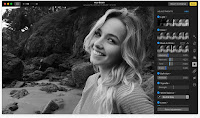 Black & White. Add some drama by taking the
color out. Fine-tune intensity and tone, or even add grain for a
film‑quality black‑and‑white effect.
Black & White. Add some drama by taking the
color out. Fine-tune intensity and tone, or even add grain for a
film‑quality black‑and‑white effect.
Adjust midtones, highlights, and shadows to perfect the tonal balance in your photo.
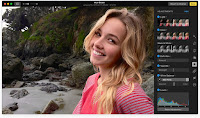 White Balance.
Choose between Neutral Gray, Skin Tone, and Temperature/Tint options to
make colors in your photo warmer or cooler.
White Balance.
Choose between Neutral Gray, Skin Tone, and Temperature/Tint options to
make colors in your photo warmer or cooler.Editing Extensions.
Download third-party editing
extensions from the Mac App Store to add filters, texture effects, use
retouching tools, reduce noise, and more.
Revert
When you’ve made an edit, you
can quickly compare it to the original by pressing the M key. If you
don’t like how it looks, simply revert to your original shot.
None
Mono
Tonal
Noir
Fade
Chrome
Process
Transfer
Instant
Share your favorite photos in more places than ever.
Use the Share menu to easily share photos via iCloud Photo Sharing and AirDrop. Or send photos to your favorite photo sharing destinations, such as Facebook and Twitter. You can also customize the menu and share directly to other compatible sites that offer sharing extensions.Give the photos you love to the people you love.
Making special gifts for loved ones is easier than ever with Photos. Simple tools and new Apple-designed themes help you create beautiful photo books, cards, calendars, and prints that your friends and family will always cherish.Professional‑quality photo books.
Fresh new designs and streamlined tools make it easy to build beautiful custom photo books. Add full-bleed, two-page spreads and include your own captions, maps, and more. You can create square books in new 10-by-10-inch or 8-by-8-inch sizes.Auto‑Sized and square prints.
Order gorgeous prints of the iPhone panoramas you’ve taken. Just choose Auto-Sized to print your photos with no cropping in sizes up to 36 inches wide. Or choose from a variety of new square sizes.iMovie for Mac
Turn 4K video into movie magic.
iMovie for Mac lets you enjoy your videos like
never before. Browse your clips easily, instantly share your favorite
moments, and create Hollywood‑style trailers and beautiful movies at
stunning 4K resolution. You can even start editing on iPhone or iPad,
and finish on a Mac. And when you’re ready to premiere your movie on all
your devices, iMovie Theater rolls out the red carpet.
See a film shot on iPhone 6s and edited with iMovie for Mac. Browse
The home of home video.
If you have an iPhone or iPad, not to mention a
camcorder or digital camera, you probably have a lot of great video.
View all your photos and video clips in the redesigned Media browser and
when inspiration strikes, easily turn them into the next great movie or
trailer.
The Media browser makes it easy to view all the photos and videos on your Mac, with a side-by-side layout that’s great for landscape and portrait video. Which means you can see more, more easily.
With iMovie, you can share a clip — or a
portion of a clip — right from the Media browser without having to create a movie or trailer. Just select a clip and click Share to publish it on the web, email it, or add it to iMovie Theater so you can watch it on all your devices
Make movies
Rated S for simple.
It’s never been easier to make it in the movies.
Just choose the clips you want to use. Insert titles, add effects, and
create a full soundtrack with powerful tools that are as simple as drag
and drop. iMovie even supports 4K video for stunning cinema-quality
films. And that, ladies and gentlemen, is a wrap.
Find your movies. Faster.
Change your tune. And dialogue. And sound effects.
Create trailers
Hollywood. You can make it here.
You have hundreds of videos. And one big dream to
make it in the movies. iMovie takes care of the editing and lets you
quickly create fun trailers from all that footage — and make it look
like something straight out of Hollywood.
The feel-good trailer of the year.
iMovie everywhere
Start on your iPhone. Then cut to your Mac.
iMovie for Mac and iMovie for iOS are designed to
work together. So now you can start a project on your iPhone, continue
working on your iPad, and then add the final touches on your Mac. And
with iMovie Theater, all your finished movies and trailers appear on all
your devices. So you’ll always be the star of the show.
Share
Lights. Camera. Reaction.
What’s a movie without an audience? iMovie gives
you even more ways to share with your most loyal fans. Post it on the
web for everyone to see. Or email it to a select crowd. Get your movie
out there, then sit back and take all the credit.
When you’re ready to present your movie,
you can email it to friends from iMovie. You can also publish directly
to Facebook and Vimeo, or share to YouTube at stunning 4K resolution.
Soon, you’ll be playing everywhere.
GarageBand for Mac.
Incredible music. In the key of easy.
GarageBand is a whole music creation studio right
inside your Mac — with a complete sound library that includes software
instruments, presets for guitar and voice, and virtual session drummers.
An intuitive interface makes it easy to learn, play, record, create,
and share your hits worldwide. It’s never been easier to make music like
a pro.
Make music.With or without an instrument.
Start making professional‑sounding music right
away. Plug in your guitar or mic and choose from a jaw‑dropping array of
realistic amps and effects. You can even create astonishingly
human‑sounding drum tracks and become inspired by more than a thousand
loops from popular genres like EDM, Hip Hop, Indie, and more.
More sounds, more inspiration.
Plug in your USB keyboard and dive into the completely inspiring and
expanded Sound Library, featuring new electronic‑based music styles like
EDM and Hip Hop. The built‑in set of instruments and loops gives you
plenty of creative freedom.
Plug it in. Tear it up.
Plug in your guitar and choose from a van‑load of amps, cabinets, and stompboxes.
Design your dream bass rig.
Customize your bass tone just the way you want it. Mix and match vintage
or modern amps and speaker cabinets. You can even choose and position
different microphones to create your signature sound.
Drumroll please.
GarageBand features Drummer, a virtual session drummer that takes your direction and plays along with your song. Choose from up to 28 drummers in six genres.Shape your sound. Quickly and easily.
Whenever you’re using a software instrument, amp, or effect, Smart Controls appear with the perfect set of knobs, buttons, and sliders. So you can shape your sound quickly and keep right on creating.Look, Mom — no wires.
You can wirelessly control GarageBand right from your iPad with the Logic Remote app. Play any software instrument, shape your sound with Smart Controls, and even hit Stop, Start, and Record from across the room.Create EDM and Hip Hop beats like a pro.
Drummer, the virtual session player created
using some of the industry’s top session drummers and recording
engineers, now features 10 new beat‑making drummers in a range of
electronic and Hip Hop music styles, including EDM, Dubstep, and Trap.
Drummer also comes with 18 session players and acoustic kits covering
popular genres like Rock, Alternative, and R&B. So you can choose
from a total of 28 drummers to help fuel your creativity.
Each new drummer has its own signature drum kit
that lets you produce a variety of groove and fill combinations. Use
intuitive visual controls to enable and disable individual sounds while
you create a beat with kick, snare, cymbals, and effects. Or stitch
together different performances to make hybrid beats by adding multiple
drummer tracks to a song.
Powerful synths with shape‑shifting controls.
Get creative with 100 EDM‑ and Hip Hop‑inspired
synth sounds. Every synth features the Transform Pad Smart Control, so
you can morph and tweak sounds to your liking.
Learn to play.
Welcome to the school of rock. And blues. And classical.
Get started with a great collection of built‑in
lessons for piano and guitar. Or learn some Multi‑Platinum hits from
the actual artists who recorded them. You can even get instant feedback
on your playing to help hone your skills.
Take your skills to the next level. From any level.
Choose from 40 different genre‑based lessons, including classical,
blues, rock, and pop. Video demos and animated instruments keep things
fun and easy to follow.
Teachers with advanced degrees in hit‑making.
Learn your favorite songs on guitar or piano with a little help from the original recording artists themselves. Who better to show you how it’s done?Instant feedback.
Play along with any lesson, and GarageBand will listen in real time and tell you how you’re doing, note for note. Track your progress, beat your best scores, and improve your skills.Record. Mix. Master.
You run the studio.
Tons of helpful recording and editing features
make GarageBand as powerful as it is easy to use. Edit your performances
right down to the note and decibel. Fix rhythm issues with a click.
Finesse your sound with audio effect plug‑ins. And finish your track
like a pro, with effects such as compression and visual EQ.
Go from start to finish. And then some.
Create and mix up to 255 audio tracks. Easily name and reorder your song
sections to find the best structure. Then polish it off with all the
essentials like reverb, visual EQ, volume levels, and stereo panning.
Take your best take.
Record as many takes as you like. You can even loop a section and play several passes in a row. GarageBand saves them all in a multi‑take region, so it’s easy to pick the winners.Your timing is perfect. Even when it isn’t.
Played a few notes out of time? Simply use Flex Time to drag them into place. You can also select one track as your Groove Track and make the others fall in line for a super‑tight rhythm.Polish your performance.
Capture your changes in real time by adjusting any of your software instruments’ Smart Controls while recording a performance. You can also fine‑tune your music later in the Piano Roll Editor.Share with a click.
Release your song. Worldwide.
Your music deserves to be heard — everywhere.
GarageBand lets you share your finished song easily with friends,
family, or the whole Internet community via social networks. Or save
your track as a custom ringtone. So whenever someone calls, your song
rocks. You can also export your new hit single to your iTunes library,
where it can live alongside all your other favorite music and go
wherever you do. And now, share your remixes, demos, or spontaneous
moments of inspiration directly from GarageBand to your fans using
Apple Music Connect.
Launch your global release.
Post straight to Apple Music Connect and let the whole world fall in love with it.iCloud. Your all‑access pass.
iCloud allows you to keep your GarageBand
sessions up to date across all your Mac computers. It also lets you
start sketching out a song idea on your iOS device, then import it
wirelessly to your Mac to take it even further.
Pages for Mac
The last word in word processing.
Pages for Mac is a powerful word processor that
gives you everything you need to create documents that look beautiful.
And read beautifully. Redesigned for OS X El Capitan, it lets you work
seamlessly between Mac and iOS devices. And even work effortlessly with
people who use Microsoft Word.
Powerful creative tools
Creative writing. No matter what your subject.
Express yourself both verbally and visually. But
always artistically. Choose fonts, styles, and character and line
spacing. Drop in a photo. Then resize it, rotate it, and remove the
background. Maybe even add an interactive chart. And use the new Split
View feature in OS X El Capitan to quickly drag in a logo from your
graphic design app. Pages is a full‑featured word processor that helps
you turn every document into a must‑read.
Say a lot. Before you write a word.
Apple‑designed templates help make your documents look professional from the start. There are 60 beautiful designs for all kinds of uses. It’s like having a graphic designer built in.
Communicate by design.
You can easily add photos, interactive charts, shapes, or tables. And everything snaps into perfect alignment thanks to the pixel‑accurate rulers and alignment guides. So your page looks just the way you pictured it.
Change your writing style instantly.
Preset styling options let you instantly customize text, images, shapes, cells, tables, and charts right when you create them. So each document has its own signature.
Intelligent word wrap. Words and pictures come together perfectly.
Your text automatically wraps around your image. And automatically wraps again if you drag it somewhere else. Now everything just looks smarter.
Split and conquer.
Designed for simplicity
Love at first draft.
From the word go, Pages places you in the perfect
writing environment. It puts all the right tools in all the right
places. Which makes it second nature to choose a look and customize the
fonts, styles, and graphics. Since Pages is engineered for the 64‑bit
power of OS X El Capitan, everything happens at
the speed of thought, too.
The right tools, right at hand.
The format panel automatically displays relevant controls based on what you’ve selected. So you have the controls you want, just when you want them. And a simplified toolbar makes quick work of finding the tool you’re looking for.
More tools to design your page.
Easily drag and drop your sections to get the right order. Use the vertical ruler and alignment guides to position your text, images, and shapes with precision.
Written directions included.
Turn on coaching tips, and help will pop up wherever it’s needed. It’s a great feature for learning about all the other features of Pages.
Advanced writing tools
Everything you need to cross the t’s and dot the i’s.
Insert citations with EndNote or math equations with MathType.
Check the word count. Track changes through rounds of revisions. Doing
it all is remarkably simple. Even though the features
are anything but basic.
The new sidebar helps you keep track of comments and changes even more easily. Hover over comments to see which text they refer to. Sort feedback by page and date, and filter it by author. So you can stay on top of things no matter how much editing you need to do.
Automatically format your lists. Check your spelling, grammar, and word count. Pages checks off all the things you’d want in a word processor. And more.
Pages everywhere
Put all your devices to work. Together.
You don’t work in just one place on just one device.
The same goes for Pages. Documents created on your Mac look exactly the
same on your iPhone or iPad and vice versa. And it’s effortless to move
your work from one device to another. You can even access your documents
from the web, share them, and collaborate with others in real time.
Always at hand.
See it here. See it there.
With Handoff, you can seamlessly switch from Pages on your iOS
device to Pages on your Mac and vice versa. Whatever document you were
last working on will be there waiting for you with all your latest
edits. Thanks to a single file format shared by Pages for Mac and Pages
for iOS, your document will look the same no matter the device.
Welcome to the world wide workplace.
With iWork for iCloud, you can access all your documents from
iCloud.com in any Mac or PC web browser. You can also share a document
with others and edit it together in real time — whether they’re in the
next room or on the other side of the world. It’s amazing. And amazingly
productive.Easy to share
Spread the words.
Pages makes sharing and collaborating as natural as
writing. Just tap Share and you can send a copy of your file. Or share a
link to your document with anyone you want. You can even work on files
that are stored with third-party storage providers. And documents can be
sent via services such as Gmail or Dropbox. That means your coworkers
aren’t working on lots of constantly changing versions and won’t have to
worry about files they can’t open. Finally, everyone really is on the
same page.
Quickly and easily share a link to your work via Mail, Messages, Twitter, or Facebook. So colleagues can conveniently view the shared document in any browser — even on iOS or Android. There have never been so many ways to increase your readership.
Export your Pages document in Microsoft Word, PDF, plain text, or Pages ’09 formats. Or export in ePub format to make a gorgeous ebook.
AirDrop lets you instantly and securely send your document directly to someone nearby over Wi‑Fi, without having to attach it to an email or a message.
Microsoft Word friendly
You don’t have to work in Office to work with Office.
Teaming up with someone who uses Microsoft Word? Pages makes it simple for everyone. You can save Pages documents as Word files. Or import and edit Word documents right in Pages. Most popular Word features are supported, too. Now it’s no problem to work on the same project. Even if you use different apps.Numbers for Mac
Spreadsheets have never brought so much to the table.
With Numbers for Mac, sophisticated spreadsheets
are just the start. The whole sheet is your canvas. Just add dramatic
interactive charts, tables, and images that paint a revealing picture of
your data. You can work seamlessly between Mac and iOS devices. And
work effortlessly with people who use Microsoft Excel. Updated for OS X
El Capitan, Numbers is now more powerful than ever.
Powerful creative tools
See the beauty in numbers.
A spreadsheet doesn’t have to look like a ledger. That’s why Numbers starts you off with a blank canvas instead of an endless grid. You can choose fonts and style cell borders. Add, resize, and apply styles to tables. Move everything around your canvas at will. And use the new Split View feature in OS X El Capitan to match your charts to the corporate style guide PDF. Next thing you know, you’ve turned budgeting into an art form.Drop your data into one of the gorgeous, Apple‑designed templates. Suddenly, the numbers look better than they ever have.
A Numbers sheet is a blank canvas, so you can place multiple tables, images, and shapes anywhere you want. Pixel‑accurate rulers and alignment guides make it easy to do precisely that.
Design your data.
Preset styling options let you choose table designs right when you create them. And you can quickly customize the look of your tables with easy-to-use cell border styling controls.
Preset styling options let you choose table designs right when you create them. And you can quickly customize the look of your tables with easy-to-use cell border styling controls.
The new Split View feature in OS X El Capitan makes quick work of multitasking. Now you can confirm sales figures from your notes while updating your projections. Or bring up a staffing chart while checking your project management app.
Designed for simplicity
You’re a natural at math.
Starting with Numbers is as easy as 1, 2, 3. There
are prebuilt templates for all your most common tasks. Coaching tips
that pop up right when you need them. And an intuitive interface
that simplifies the equation of finding the tools you want. Underneath
it all, there’s an advanced calculation engine that makes full use of
the 64-bit power of OS X El Capitan. So nothing will slow you down once
you get going.
The right tools, right at hand.
The format panel automatically displays relevant controls based on what you’ve selected. So you have the controls you want, just when you want them. And a simplified toolbar makes quick work of finding the tool you’re looking for.
A better handle on tables and cells.
Selecting and editing tables, columns, rows, and cells is second nature in Numbers. Which makes working with your data just as intuitive. And with the new Transpose feature, you can instantly switch columns and rows with a quick click.
Turn on coaching tips, and help will pop up just when you need it. There’s no better way to figure out how to work with Numbers.
Advanced tools
Become a mathemagician.
Numbers supports over 250 functions. And it’s built
with sophisticated tools that make using them way simpler than you’d
think. With a few clicks, you can perform complex calculations, filter
the data, and sum up what it all means. Running the numbers is now a
simple operation.
The functions browser lets you search over 250 functions, see example formulas, and get help. It’s really more like a formula genius.
Function auto-complete suggests formulas as you begin to type them. It’s the fastest way to find the right function for whatever you need to do.
The quickest way to find the answer.
Quick calculations appear along the bottom when you select a range of cells. Just drag and drop the one you want. You can even customize calculations so your favorites are always close by.
Just select a cell to see live formula results, error checking, exact values, and cell format in one place. See, you know a lot more already.
Data, visualized
Smarter ways to look at the numbers.
Numbers gives you dynamic methods to visualize your
data. So you can spot patterns, recognize trends, and notice
relationships. When you use the impressive charts, graphs, and tools,
seeing becomes understanding.
Make your data tell a story with animated charts that you control. Just drag the slider to spotlight important changes in the numbers. It’s remarkably revealing. And strikingly simple.
Conditional highlighting automatically formats cells when they meet certain numerical, text, date, and duration criteria. Now critical information calls attention to itself.
Just right-click any column or open the filter panel. Numbers shows you ways to filter the data. There’s no quicker way to sort out what the numbers are saying.
Quickly focus your attention.
Press the Option key as you hover over tables to highlight just the cell you’re looking for and easily scan the related data in the same row and column.
Numbers everywhere
Put all your devices to work. Together.
You don’t work in just one place on just one device.
The same goes for Numbers. Spreadsheets created on your Mac look exactly
the same on your iPhone or iPad and vice versa. And it’s effortless to
move your work from one device to another. You can even access your
spreadsheets from the web, share them, and collaborate with others in
real time.
Always at hand.
Now with iCloud Drive, you have a place in the cloud where you
can store all kinds of files, organize them however you want, and
access them from any of your devices. Put a spreadsheet in an iCloud
Drive folder on one device and you’ll find it in the same folder on your
other devices with your latest edits — so you never have to wonder
what’s where or which is the latest version.
See it here. See it there.
With Handoff, you can seamlessly switch from Numbers on your
iOS device to Numbers on your Mac and vice versa. Whatever spreadsheet
you were last working on will be there waiting for you with all your
latest edits. Thanks to a single file format shared by Numbers for Mac
and Numbers for iOS, your spreadsheet will look the same no matter the
device.
Welcome to the world wide workplace.
With iWork for iCloud, you can access all your spreadsheets
from iCloud.com in any Mac or PC web browser. You can also share a
spreadsheet with others and edit it together in real time — whether
they’re in the next room or on the other side of the world. It’s
amazing. And amazingly productive.Easy to share
Add others to the equation.
Numbers makes it easy to work closely with faraway
colleagues. Just click Share to send a copy of your file. Or share a
link to your spreadsheet with anyone you want. You can even work on
files that are stored with third-party services. And spreadsheets can be
sent via services such as Gmail or Dropbox. Which means everyone sees —
and works on — the same spreadsheet. How’s that for an ideal data
distribution?
Quickly and easily share a link to your work via Mail, Messages, Twitter, or Facebook. So colleagues can conveniently view the shared document in any browser — even on iOS or Android. Your options are almost countless.
AirDrop lets you instantly and securely send your document directly to someone nearby over Wi‑Fi, without having to attach it to an email or a message.
Export your spreadsheet in Microsoft Excel, PDF, CSV, or Numbers ’09 formats.
It’s easy to spread your spreadsheets around.
Microsoft Excel friendly
You don’t have to work in Office to work with Office.
Teaming up with someone who uses Microsoft Excel? Numbers makes it a great working relationship. You can save Numbers spreadsheets as Excel files. Or import and edit Excel spreadsheets right in Numbers. Most popular Excel features are supported, too. Now it’s no problem to work on the same project. Even if you use different apps.Keynote for Mac
Your presentation. Totally decked out.
Keynote for Mac makes it simple to create and
deliver beautiful presentations. Updated for OS X El Capitan, Keynote
employs powerful tools and dazzling effects that bring your ideas to
life. You can work seamlessly between Mac and iOS devices. And work
effortlessly with people who use Microsoft PowerPoint.
Powerful creative tools
Make a great show of your ideas.
Picture a dazzling presentation. Then make it
happen with easy‑to‑use visual tools. Drop in photos or video. Add
reflections and picture frames. Punch up your data with interactive
charts. Use the new Split View feature in OS X El Capitan to source
stock art in Safari. Then tie it all together with cinema‑quality
transitions. Keynote is built to handle it. Spectacularly.
Use over 30 stunning cinematic transitions and effects for objects and text that will affect your audience in a big way.
A pixel-perfect performance.
Pixel‑accurate rulers and alignment guides make it a snap to line up elements on your slide. Just drag until the guide appears, then let go. Everything literally snaps into position.
Visual aids for your visual aids.
Powerful image editing tools help you make every frame an eye‑opener. Automatically tweak photos with one‑click image enhancement. Remove a photo’s background with Instant Alpha. Or even add advanced graphics like contact shadows.
Make your pitch perfect with presentation tools.
The customizable Presenter Display lets you choose the tools you want to use. You can edit your notes while you present, with the support of up to six displays. And quickly pair with a nearby iOS device to control a presentation on your Mac — even without a wireless network.
Split and conquer.
The new Split View feature in OS X El Capitan makes quick work of multitasking. Now you can revise your presentation while reviewing your notes. Or resize a chart while searching for supporting visuals in Safari.
Designed for simplicity
It’s easy to get the show started.
Right from the beginning, Keynote sets the stage
for a compelling presentation. A clean, intuitive interface puts all the
tools you need front and center. And it’s built to harness the 64‑bit
performance of OS X El Capitan. So everything runs smoothly — no matter
how big or graphically rich.
Apple‑designed themes instantly give your presentation a polished look. Choose from over 30 eye‑catching designs.
The format panel automatically displays relevant options based on what you’ve selected. So you have the tools you need, just when you need them.
The canvas you work on is centered in your window, making it easier to handle objects outside the slide borders. It may seem like a little thing. Until you have to animate something from offscreen.
Turn on coaching tips, and help will pop up just when you need it. That’ll give you the confidence to get the presentation going.
Impressive charts
Data takes center stage.
When it comes to explaining data, a chart is worth a
thousand words. Choose from column, bar, pie, scatter, bubble charts,
and more. Use animation to add visual impact. And make your charts
interactive to focus attention on important stages of the story. The
effect is huge, but the effort isn’t.
Take your audience through your data step by step with interactive charts. Just move the slider to advance your chart through the data points. And to wow the audience.
It’s easy to style your chart. Choose types, pick textures, specify 2D or 3D, and much more. So your data has your personality.
Keynote everywhere
Put all your devices to work. Together.
You don’t work in just one place on just one device.
The same goes for Keynote. Presentations created on your Mac look
exactly the same on your iPhone or iPad and vice versa. And it’s
effortless to move your work from one device to another. You can even
access your presentations from the web, share them, and collaborate with
others in real time.
Always at hand.
Now with iCloud Drive, you have a place in the cloud where you
can store all kinds of files, organize them however you want, and
access them from any of your devices. Put a presentation in an iCloud
Drive folder on one device and you’ll find it in the same folder on your
other devices with your latest edits — so you never have to wonder
what’s where or which is the latest version.
See it here. See it there.
With Handoff, you can seamlessly switch from Keynote on your
iOS device to Keynote on your Mac and vice versa. Whatever presentation
you were last working on will be there waiting for you with all your
latest edits. Thanks to a single file format shared by Keynote for Mac
and Keynote for iOS, your presentation will look the same no matter the
device.
Welcome to the world wide workplace.
With iWork for iCloud, you can access all your presentations
from iCloud.com in any Mac or PC web browser. You can also share a
presentation with others and edit it together in real time — whether
they’re in the next room or on the other side of the world. It’s
amazing. And amazingly productive.Easy to share
Expand your audience.
Keynote makes it easy to share your show with a
cast of dozens. Right from the toolbar, you can send a copy of your
file. Or share a link to your presentation that people can view even on
mobile browsers. You can also work on files that are stored with
third-party services. And presentations can be sent via services such as
Gmail or Dropbox. It makes connecting with your team — and ultimately
your audience — a lot smoother.
Quickly and easily share a link to your work via Mail, Messages, Twitter, or Facebook. So colleagues can conveniently view the shared presentation in any browser — even on iOS or Android. Getting all the players involved is easier than ever.
AirDrop lets you instantly and securely send your presentation directly to someone nearby over Wi‑Fi, without having to attach it to an email or a message.
Export your presentation to Microsoft PowerPoint, PDF, QuickTime, HTML, Images, or Keynote ’09 formats. Or export directly to YouTube and Vimeo to turn your show into a worldwide event.
Microsoft PowerPoint friendly
You don’t have to work in Office to work with Office.
Teaming up with someone who uses Microsoft PowerPoint? Keynote makes it a great working relationship. You can save Keynote documents as PowerPoint files. Or import and edit PowerPoint documents right in Keynote. Most popular PowerPoint features are supported, too. Now it’s no problem to work on the same project. Even if you use different apps.Safari
The best way to see the sites.
The best browser for your Mac is the one that comes with your Mac. Safari is faster and more energy efficient than other browsers, so sites are more responsive and your notebook battery lasts longer between charges. Built-in privacy features help keep your browsing your business. Handy tools help you save, find, and share your favorites. And Safari works with iCloud to let you browse seamlessly across all your devices.Longer battery life and faster performance.
With a blazing-fast JavaScript engine and energy-saving technologies, Safari is a faster, more enjoyable way to explore the web.
Browse longer. Watch more.
Safari is engineered specifically for Mac, so it takes advantage of the powerful technologies built into every one. And Safari now offers native support for Netflix. So compared with Chrome and Firefox, you can browse for up to two hours longer1 and watch Netflix videos up to four hours longer.Chrome and Firefox.
Browsing with Safari is blazing fast thanks to advanced JavaScript engine optimizations that make websites and web applications feel snappier.Defending your online privacy and security.
Privacy and security aren’t just something
you should hope for — they’re something you should expect. That’s why
features to help protect your privacy and keep your Mac secure are built
into Safari. For example, it’s the only browser to offer DuckDuckGo — a
search engine that doesn’t track you — as a built-in option.
Private Browsing windows.
When you use Private Browsing, Safari doesn’t remember the pages you visit, your search history, or your AutoFill information. Each tab in a Private Browsing window is isolated from the others, so websites you view in one tab can’t see your cookies from websites in another tab. This helps prevent websites you're logged in to from tracking you as you browse.Third-party cookie blocking.
The web pages you visit often leave cookies from third-party websites. These cookies can be used to track where you go on the web, target you with ads, or create a profile of your online activities. Safari was the first browser to block these cookies by default. And by default it also prevents third-party websites from leaving data in your cache, local storage, or databases.Protection from harmful sites.
Safari helps protect you against fraudulent Internet sites and those that harbor malware — before you visit them. If a website looks suspicious, Safari prevents it from loading and warns you.Sandboxing for websites.
Sandboxing provides built-in protection against malicious code and malware by restricting what websites can do. And because Safari runs web pages in separate processes, any harmful code you come across in one page is confined to a single browser tab, so it can’t crash the whole browser or access your data.Surf seamlessly across all your devices.
Not only does Safari come on every Mac, it comes on
every iPhone, iPad, and iPod touch, too. And thanks to iCloud, your
passwords, bookmarks, history, tabs, and Reading List are always up to
date no matter which device you’re using.
With Tab view, the last websites you had open on your Mac are available in Safari on your iPad, iPhone, and iPod touch — and vice versa. So you can go from one device to another without having to search for the web pages you were reading.
iCloud Keychain securely stores your user names, passwords, and credit card numbers and keeps them up to date on your trusted devices. So you can easily sign in to your favorite websites and quickly make online purchases. And everything is protected with robust 256-bit AES encryption.
With Bookmarks in Safari, your favorite sites are always close at hand. Bookmark a web page on your Mac, and it automatically appears on all your iCloud-connected devices.
Save web pages you want to read later simply by adding them to your Reading List. Then view them on any of your iCloud-connected devices — even if you’re not connected to the Internet.
Built-in tools for better browsing.
New features in Safari help you surf smarter and easily manage and share what you find.
Pinned Sites.
Keep websites you visit often — like your webmail, Facebook page, or Twitter feed — open, up to date, and easily accessible by pinning them. They’ll stay active in the background, and they’ll stay put on the left side of your tab bar.AirPlay web video.
Play video from a web page to your TV with Apple TV — without showing everything else on your desktop. Just click the AirPlay icon that appears on compatible web videos and you can watch your video on the big screen.Mute a tab.
Want to stop the music without hunting for the tab it’s coming from? Now you can mute it right from the Smart Search field. If you’re listening to audio in one tab and another website starts to play, you can mute the one you don’t want to hear. And if what you really want is silence, you can mute all audio from your browser, too.Spotlight suggestions.
With Spotlight built into every Mac, you’re never far from the information you want. As you type in the Smart Search field, you’ll see Spotlight suggestions from sources like Wikipedia, news sites, Maps, iTunes, movie listings, weather, stocks, and sports.Share menu.
Share anything you come across on the web without leaving Safari. Just click the Share button, then choose how you want to send it off. Use Mail, Messages, or AirDrop or add it to a note. Tweet or post to Facebook and even include comments and locations. A single sign-on sets up sharing to Facebook and Twitter, so you only need to log in once.Reader.
View news stories and other articles in a layout that’s optimized for easy reading. Reader lets you focus on the text without being distracted by ads. You can customize your view by selecting your font size and style, and choose Sepia and Night themes.An inbox full of useful features.
Mail is the simple, powerful way to manage email on
your Mac. It’s easy to set up and works with many popular email
services like iCloud, Gmail, Yahoo, AOL, and Microsoft Exchange. Have
multiple accounts? No problem. Add your accounts to Mail and you’ll be
able to access all your email from one place. Use handy swipe gestures
to delete messages or mark them as unread to make quick work of your
correspondence. Or you can dig in with an enhanced full-screen view that
lets you juggle multiple messages at a time. Mail even helps you manage
your calendar and keep your contacts up to date with proactive
suggestions, right from your inbox.
Say hello to the only messaging app you need.
Love iMessage on your iPhone? You'll love it on
your Mac, too. Messages lets you send unlimited messages to anyone on a
Mac, iOS device, or Apple Watch. Your messages can include photos,
videos, documents, audio, and contacts, and you can even see when your
message has been delivered and when someone’s typing a reply. With
end-to-end encryption, your iMessage conversations stay safe and
private. And those green SMS text messages on your iPhone? They’re also
on your Mac. Because all your conversations are available across your
devices, you can start a conversation on your iPhone and pick it up on
your Mac.
Make your smile go further.
FaceTime lets you make video calls from your Mac, so you can talk, smile, and laugh with anyone on a Mac or iOS device.
Catch up, hang out, and stay in touch with just a click. Simply find
the person you want to see by typing their name, email address, or phone
number to start a FaceTime call. You can also start a FaceTime call
from Contacts, Messages, or Spotlight. When someone calls, you’ll
receive a notification that you can accept, decline, reply to via
Messages, or set a callback reminder. It works even if FaceTime isn’t
running, so you never have to worry about making yourself available.
An app you’ll appreciate day after day.
Keep track of your busy schedule and share it with
others using Calendar. Create separate calendars — one for home, another
for school, a third for work, and so on. See all your calendars in a
single window or choose to see only the calendars you want. The
inspector lets you add a location to your event, suggests locations as
you type, provides maps and weather forecasts, and automatically alerts
you when it’s time to leave. And when you use iCloud, every Calendar
change you make on your Mac automatically appears on your iOS devices
and Apple Watch. So no dinner dates are missed, no meeting goes unattended, and no anniversary is forgotten.
Perfect for little tasks. And big ones too.
The powerful new Notes app is more than a great way
to jot down a quick thought and keep track of it for later. Now you can
turn a list into a checklist in a snap. Add links, photos, map
locations, and more by clicking the Share button in apps like Safari,
Photos, and Maps. All the attachments you’ve added to your notes are
organized in one simple view: the Attachments Browser. And thanks to
iCloud, all your notes and everything in them are kept up to date across
all your devices. So you can create a note on your Mac and check it on
your iPhone when you’re out and about.
Get apps for your Mac from your Mac.
The Mac App Store lets you browse, purchase, and
install apps, widgets, and extensions on your Mac. New apps install in
one step to Launchpad. If you get a new Mac, you can quickly redownload
all the apps you own. And the Mac App Store can automatically update
your apps and even OS X for you, so you always have the latest versions.
The Mac App Store.
Thousands of apps. One simple way to get them.
With the Mac App Store built into OS X,
getting the apps you want has never been easier. No more boxes, no more
discs, no more time-consuming installation. Click once to download and
install any app on your Mac.
Great apps for your Mac. Right on your Mac.
The Mac App Store makes it easy to find and download
Mac apps as well as widgets and extensions — like editing extensions
for the new Photos app. You can browse Mac apps by category, such as
games, productivity, music, and more. Or do a quick search for something
specific. Read descriptions and customer reviews. Flip through
screenshots. When you find an app you like, click to buy it. The
Mac App Store has apps for just about everything and everyone. Here are a
few of our favorites.
Apple Apps
Pages
Create beautiful documents, letters, flyers, invitations, and more.
Numbers
Make eye-catching spreadsheets and charts in just a few clicks.
Keynote
Put together a presentation with captivating graphics and transitions.
iBooks Author
Create stunning Multi-Touch books for iPad and Mac.
Final Cut Pro X
Bring your film to life using revolutionary video editing software.
Logic Pro X
Turn your Mac into a complete professional recording studio. Productivity
Wunderlist
Manage and share your to‑do lists across all your devices.
Scrivener
Compose and structure your complex documents like never before.
Cobook Contacts
Find, organize, and keep your contacts up-to-date in even easier ways.
Things
Keep track of to-dos, due dates, and projects with this task manager app.
Notability
Annotate documents, record lectures, and take notes with this all-in-one app.
Autodesk SketchBook
Take your ideas further with a complete set of digital drawing tools.Lifestyle
Day One
Keep a journal that sends reminders and looks great in day or month view.
Pocket
See something you like? Save interesting articles, videos, and web pages for later.
The Photo Cookbook
Follow over 240 easy‑to‑prepare recipes picture by picture.
Kuvva Wallpapers
Choose specially curated wallpapers from a new artist each week.
Tonality
Create inspiring black-and-white images on your Mac.
swackett
Get visual weather reports that turn complex data into fun infographics. Games
Sky Gamblers Cold War
Rule the action-packed skies in over a dozen different airplanes.
MONOPOLY
Roll the dice and bring this classic board game to life on your Mac.
Bike Baron
Beat hundreds of challenges as you master over 100 different bike tracks.
Civilization V: Campaign Edition
Build and defend the most powerful empire the world has ever known.
Galaxy On Fire 2™ Full HD
Battle your way through a 3D war-torn galaxy against an alien armada.
SimCity 4 Deluxe Edition
Build a city from the ground up and manage your metropolis in every way.Finance
Money
Set a budget, schedule payments, and track investments—all in one app.
Mint QuickView
Get snapshots of your Mint.com account that help you manage your finances.
iBank
Manage your money with this full-featured, intuitive personal finance app.
Next - Track your expenses and finances
See your expenses by year, month, or day and take control of your finances.
Investoscope
Monitor your portfolio of stocks, bonds, mutual funds, and more.
StockTouch
Keep track of the market in a whole new way. Music
djay
Mix songs from your iTunes library and spin live on a digital turntable.
Sound Studio
Record, edit, and produce digital audio. Create your own mixes and add effects.
Shazam
Like what you hear? Identify a song at a moment’s notice. Then share it or buy it.
Tabular
Read and write tablature notation for guitar, bass, drums, and more.
AmpKit
Turn your Mac into a powerful guitar amp and effects studio.
Sound Forge 2
Record, edit, process, and render high-resolution audio files. Install any app with ease.
The Mac App Store revolutionizes the way apps are
installed on a computer — it happens in one step. Enter the same iTunes
password you use to buy apps and music on your iPhone, iPad, Mac, or
iPod touch. Within seconds, your new app flies to Launchpad, ready to
go. So you can spend more time enjoying new apps and less time
installing them.
Keep your apps up to date.
Since developers are constantly improving their
apps, the Mac App Store keeps track of your apps and tells you when an
update is available — including OS X software updates. Update one app at
a time or all of them at once, for free. You can even have your apps
and OS X update automatically, so you’ll always have the latest version
of every app you own.
The app you need. When you need it.
Can’t open a file you’ve downloaded or received in an email? OS X can search the Mac App Store to find the app that can open the file. Buy what you need instantly and get back to business.Buy, download, and even redownload.
You can install apps on every Mac authorized for your personal use and even download them again. This is especially convenient when you buy a new Mac and want to load it with apps you already own.Your music, movies, and TV shows take center stage.
iTunes is home to a universe of entertainment right
on your Mac. It’s the best way to organize and enjoy the music, movies,
and TV shows you already have, and shop for the content you want to
get. Check out Beats 1 — our free Apple Music worldwide radio station —
for the latest music, interviews, and culture, 24/7. With an Apple Music
membership, you can tune in to on-demand music stations with handpicked
songs and artists based on what you listen to and like, and explore
artists, albums, and genres you never knew you’d love. And membership
gives you unlimited access to the more than 30 million songs in the
Apple Music library.
iTunes.
Your movies, TV shows, and music take center stage.
iTunes is the best way to organize and enjoy the music, movies, and TV shows you already have — and shop for the ones you want to get. You can even tune in to Beats 1 radio, presented by Zane Lowe and a team of acclaimed DJs. Enjoy all the entertainment iTunes has to offer on your Mac and PC.Your personal music playground.
iTunes is the place to enjoy and expand your love of music. It’s where you organize and listen to the tracks you’ve collected. It’s where your Apple Music membership helps you explore artists, albums, and genres you never knew you’d love. And it's where you can buy new songs from the 43 million tracks in the iTunes Store to build a personal music library filled with endless listening experiences.Master your music.
Rock out while you’re at work. Kick back and relax at home. Create playlists for your next party. Or tune in to Beats 1 and let real live DJs take care of the mix. iTunes is sure to have something to fit your every mood. Or something to change it.Keep track of all your favorite tracks.
The iTunes player on your desktop keeps all
your music together, so it’s there when you’re ready to listen. Instead
of going through stacks of CDs or digital files, you can import them
into iTunes and quickly browse your whole collection. Organize your
library any way you want. Create playlists and enjoy them whenever and
wherever. Even have Genius make playlists of songs that go great
together. Then sync them to your iPhone, iPad, or iPod touch or stream
them to your Apple TV.
On iPhone, iPad, and iPod touch.
Open the Music app and select My Music.
On Mac and PC.
Open iTunes, go to your music library, and select artists, playlists, or songs.
On Apple TV.
Select Music from the home screen.Radio
Experience radio in an entirely new way. Introducing Beats 1, a 24/7 station led by Zane Lowe and a team of world-renowned DJs. No matter when or where you tune in, you’ll hear the latest in music, interviews, and culture broadcasting worldwide from our studios in Los Angeles, New York, and London.You can also easily create and personalize your own stations that evolve as you interact with them. And with an Apple Music membership, you can listen to the on-demand radio stations you know and love, now made even better by our experts.
Genius
Genius can search your library on your computer or iOS device to find songs that go great together, then organize them into genre-based mixes and playlists you’ll love. It’s an easy way to create a collection of music that matches your mood. When you’re ready for a change of pace, simply tap Genius Shuffle. Expand an album in your library on your Mac and see In the Store recommendations for songs you don’t own yet — but should.iTunes Match
With iTunes Match, we store your music collection in iCloud — even songs you’ve imported from CDs.2 So you can access it from any of your devices and listen to your library wherever you are.iTunes Store.
Where the song in your head becomes the song in your library.
The iTunes Store is the best place to get all the music you want — and the music you didn’t know you wanted.3 You’ll find more than 43 million high-quality, DRM-free songs on iTunes for just 69¢, 99¢, or $1.29 each.4 And it’s all just a click away. Listen to a 90-second preview of select songs before you buy. Complete My Album makes it possible to buy a few songs to try an album out, then get the rest for the original album price minus what you’ve already spent. Buy on any device, and your songs are instantly accessible in your music library.Discover
iTunes has lots of ways to help you find music you’ll love. Top charts. The free Single of the Week. New music recommendations based on your past purchases. Trending Searches to help you narrow down which artist, album, or genre is hot.5 And Siri works with Shazam, the amazing app that identifies the song that’s playing.1 As soon as you hear a song you like, just ask Siri “What song is this?” to find out the artist, track, album, and more. You can purchase the song immediately from the iTunes Store. Or Siri can add it to your Wish List so you can buy it later.Trending Searches
Want to know which albums and artists are moving up the charts? Just tap Trending Searches on your iOS device or computer. Trending results are updated throughout the day. So it’s easy to stay on top of who’s at the top.Shazam in Siri
Let’s say you’re in a shop that’s playing music and you want to know the name of the song or who’s singing it. Just hold down the Home button on your iOS device. Tell Siri “Shazam this” and Siri will give you the song title and artist.Family Sharing.
Being a family has its perks.
Family Sharing makes it easy for up to six people in your family to share each other’s iTunes purchases. Whenever a family member buys a new song or album, everyone else can download and enjoy it. Families can share movies and TV shows, too. And for kids under age 13, or any other family members you choose, you can turn on Ask to Buy, which requires parental permission before purchasing.Set up Family Sharing for up to six people.
Family members can download what they want with a tap.
Have kids ask permission before making purchases.
Buy once, available everywhere.
With iCloud, the songs and albums you buy from the iTunes Store automatically appear on all your devices. Music purchased on any device is instantly accessible in your iTunes library on your Mac or PC. Just tap to play, or even download if you’re going somewhere you won’t have Wi-Fi. And with Family Sharing, whenever one family member buys a new song or album, everyone else can download and listen.iTunes Gift Cards.
Apps, games, music, and more.
Send friends and family an iTunes Gift Card from your iOS device or computer. You can buy gift cards in a range of denominations, and recipients can choose whatever they want, including an Apple Music membership, or anything from the iTunes Store, App Store, iBooks Store, and Mac App Store.The movie and TV collection you always wished for. Granted.
With over 85,000 movies and more than 300,000 TV shows to choose from, there’s always something great to watch on iTunes. Catch up on episodes of your favorite TV shows or hit movies you've been meaning to see — anytime, anywhere. Just tap to play, or even download if you’re going somewhere you won’t have Wi-Fi.Turn wherever you are into your very own screening room.
iTunes makes it easy to lose yourself in a movie or TV show, whether you’re relaxing at home or out in the world. Just download your favorite episodes or movies and you have something great to watch while you’re commuting to work, traveling, or just standing in line somewhere. You can enjoy bonus movie content like deleted and alternate scenes with iTunes Extras. And if you can’t decide what to watch, check out Top TV Seasons or the handpicked Movie of the Week.All your movies and TV shows are just a tap away.
Whatever you feel like watching — a Hollywood
blockbuster, a hit TV series, or a documentary — iTunes keeps your
entire collection of movies and TV shows organized and ready to play. So
you can easily browse your library for something great to watch. Or
find something entirely new on the iTunes Store.
On iPhone, iPad, and iPod touch.
Open the Videos app and select movies, TV shows, or videos.
On Mac and PC.
Open iTunes, go to your video library, and select movies, TV shows, or videos.
On Apple TV.
Select Movies or TV Shows from the home screen.iTunes Extras
iTunes Extras adds even more to your movie-watching experience. Purchase select HD movies and you’ll get bonus content like behind-the-scenes footage, cast and crew interviews, even deleted and alternate scenes.iTunes Store.Go from media lover to media mogul.
The iTunes Store is the place to get all your video entertainment. There are over 85,000 movies you can buy or rent3 — including blockbusters, indies, and classics. And with more than 300,000 commercial-free TV shows, you’re sure to find a series to keep you hooked.Movies.Now showing on all your screens.
Browse more than 85,000 comedies, romances, classics, indies, and thrillers. iTunes has movies from every major Hollywood studio and independents around the world. And you can buy or rent them in 1080p HD. Purchase on your iOS device, and your movie will be instantly accessible in your iTunes library on your Mac or PC. And vice versa. Tap to play, or download to keep a copy with you when you won’t have Wi-Fi. You can also watch on your HDTV via Apple TV.TV Shows.Take your shows on the road.
iTunes brings you over 300,000 TV shows commercial-free — many in HD. Buy individual episodes or a full season. With Season Pass, you can prepay for a full season and download episodes as they become available. And with Complete My Season, you can buy an episode or two to check out a show, then get the whole season for the original price minus what you’ve already paid. Whether you buy on your Mac, PC, Apple TV, or iOS device, TV shows are instantly accessible in your iTunes library.Family Sharing.
Share all your content. And maybe your popcorn.
Family Sharing makes it easy for up to six people in your family to share each other’s iTunes purchases. Whenever one person buys a new movie or TV show, everybody in your family can download and enjoy it. Families can share songs and albums, too. And for kids under age 13, or any other family members you choose, you can turn on Ask to Buy, which requires parental permission before purchasing.Buy once, available everywhere.
With iCloud, the movies and TV shows you buy from the iTunes Store automatically appear on all your devices. Movies and TV shows purchased on any device are instantly accessible in your iTunes library on your Mac, PC, or Apple TV. Just tap to play, or even download if you’re going somewhere you won’t have Wi-Fi. If you start watching a movie and stop before the end, iCloud remembers where you left off. So you can pick up in the same spot on any of your devices. And with Family Sharing, whenever one person buys a new movie or TV show, everybody gets to watch.Always have something good to read.
iBooks is the best way to purchase, organize, and
read books on your Mac. Download and read everything from classic novels
to the latest page-turners. Reading is easy and intuitive — turn pages
with a swipe and zoom in with a pinch. If you’re a student hitting the
books, you can keep as many open as you like. When you purchase a book
on your iOS device, it’s automatically available on your Mac. And when
you take notes or highlight passages on your Mac, iCloud pushes them to
all your devices automatically. It even remembers which page you’re on,
so you can always pick up right where you left off.
iBooks.
Find something good to read. No matter where you are.
Be well read with iBooks and all its latest features. It’s included on your iOS device with iOS 9 and on your Mac with OS X Yosemite or later. So you can fill your iPad, iPhone, iPod touch, or Mac library with everything from the classics to the most recent best sellers. Whether you’re on the go or in for the evening, you’ll always have your favorites within reach.More ways with words.
Reading on your iPad, iPhone, iPod touch, or Mac is just like reading a book. But once you get started, you’ll see it’s so much more. Turn pages with a flick on your iOS device or a two-finger swipe on your Mac trackpad. Read one page at a time, or turn your iPad on its side and view two pages at once. Read everything full screen, with no distractions, or read in white-on-black nighttime mode. Alter the look of most books by changing their text size and font. And open as many books as you like when reading on a Mac.Heard any good books lately?
Audiobooks are just the thing when you want a story read to you. In OS X, you’ll find them in iTunes. In iOS 9, you can purchase and play audiobooks right in iBooks. They’ll appear on your library shelf just like your other books. And listening to a book is every bit as intuitive as reading one thanks to an all-new interface. You can even take your books on the road by tapping the Audiobooks icon on your CarPlay touchscreen. With iBooks for iOS, you can experience a great read in more ways than one.With Series, your library gets a little more organized.
View your books by title, author, category, or series.Or browse your entire library in All Books. If you have multiple books in a series, iBooks groups them together. Tap the series and it expands. You can see which books you already own and which ones are available next in the series. When you’re ready for the next book, you can purchase it right from your library.
iBooks and iCloud.
iCloud stores the stuff you care about — your music, photos, and contacts, for example — and makes it accessible from your iPad, iPhone, iPod touch, or Mac. iCloud even stores your books. And it doesn’t matter which device you use to buy them, because you’ll see every title you’ve purchased in your library. If you want it on your device, just tap to download it. So you can read one of your favorites on your iPhone during your morning commute, page through a few chapters of that same book on your Mac later in the day, and pick up right where you left off on your iPad at bedtime.Auto-night theme.
If you’re reading in low light on your iPad or iPhone, iBooks for iOS automatically switches to white-on-black text on your screen. When the light improves, iBooks automatically switches back.And the definitions.
Use your finger as a highlighter when you’re reading a book on your iOS device or Mac. Just swipe over the selected text (using the trackpad on your Mac), and it’s highlighted. Tap a highlighted section and a palette appears. Change colors, switch to underline, or add a note instantly. Then switch to the Notes view to see all your notes and highlights instantly organized in one place, making it a cinch to search or go back to the highlighted sections of your book. When you take notes or highlight passages, iCloud pushes them to all your devices automatically. And it remembers which page you’re on, so you can pick up right where you left off.Share quotes on Facebook or Twitter.
Maybe you’re reading a hilarious take on family that’s spot on about yours. Or you come across a fact that supports the premise of your thesis. All you know is, you have to share it. With iBooks, you can share the perfect phrase directly from the page on Facebook or Twitter. You can also send a snippet via text or email.Put PDFs in your library.
In addition to keeping all your books in one place, iBooks keeps track of your PDF files, too. User guides, business proposals, project plans — put them all in your iBooks library for easy access. When someone emails you a PDF, you can save it to iBooks. Then go to your library and tap to open it.Multi-Touch books for iPad, iPhone, and Mac.
Experience the most amazing books you’ve ever read. These books take advantage of everything you can do on your iPad, iPhone, or Mac. They’re capable of Multi‑Touch, audio, video, and more. With Multi-Touch books, you’re no longer limited to flat images on paper. Flick or swipe through a photo gallery. Use a finger to rotate a 3D object. Watch animations spring to life. Or listen to audio commentary. You can find Multi‑Touch books — including iBooks Textbooks — in the iBooks Store. Browse categories like Food and Cooking, Arts and Entertainment, Travel, and more. Each title is like nothing you’ve ever experienced. And it’s something you won’t want to put down.Shop iBooks.
The iBooks Store features over 2.5 million books and counting — many of them free. View what’s featured on iBooks, check out the New York Times best-seller lists, or browse by title, author, genre, or collection. Find a book you like and tap to see more details, peruse reviews, even read a free sample. Purchase a book and it downloads to your library, ready to read.Out with the old edition. In with the new.
Books — especially textbooks — get updated for any number of reasons. Thankfully, the iBooks app supports book updates. That means if a book you purchased is republished with new or additional content, iBooks lets you know. You can download the updated version free, and it automatically replaces the older copy in your library.A destination unto itself.
Now you’ve got the whole world on your desktop. Get
information on local points of interest like restaurants and hotels,
with phone numbers, photos, and Yelp reviews. You can look up transit,
driving, or walking directions on your Mac and send them to your iPhone
for voice navigation on the way.
Navigating with Maps is incredibly smooth and responsive, and you get
gorgeous views using Flyover, a photo-realistic, interactive 3D
experience that lets you soar high above select cities.
Bring all your people together. And take them with you everywhere.
Contacts is a flexible and convenient place to
store information for everyone you know. It’s easy to import names,
numbers, addresses, and photos from Facebook, LinkedIn, Google, and even
Microsoft Exchange. Contacts will automatically keep your friends’ and
connections’ information and profile photos up to date. And iCloud
updates your contacts on your Mac, iOS devices, and Apple Watch — so
when you enter someone’s contact info once, you have it everywhere.
Set it and you won’t forget it.
You’ll never forget a task again with Reminders. Remind yourself to call a friend on a certain date and time, or to pick up the dry cleaning on the way home from work. You can set reminders to repeat at any interval you want. Create a reminder from almost anywhere in OS X from the Share menu, including a Safari web page, a contact, or an email. And with iCloud, reminders that you set on your Mac are available on your iOS devices and vice versaIncredibly powerful. By design.
When we designed MacBook Pro with Retina display, we started with a blank slate. That gave us the freedom to imagine something radical, something entirely different. A notebook so thin, so light, and so powerful it’s like nothing you’ve ever seen before. A notebook designed for the future, but ready to use today.Less has never been more.
It may be incredibly thin and light, but MacBook Pro with Retina display is also incredibly powerful. To achieve all that in a single design required relentless focus and a willingness to make bold decisions. Every millimeter was designed, engineered, built, and assembled to the most exacting performance standards. Bulky legacy technologies like the spinning hard drive and optical disc drive were left behind in favor of newer, higher-performance technologies — PCIe-based flash storage, for example. Flash is not only much faster and more reliable than a traditional hard drive, it takes up 90 percent less space. Which is one of many reasons MacBook Pro isn’t just extremely capable, it’s extremely portable, too.13‑inch MacBook Pro 13‑inch MacBook Pro with Retina display
At just 0.71 inch thin and 3.48 pounds, the 13‑inch MacBook Pro with Retina display is 25 percent thinner and 20 percent lighter than the 13‑inch MacBook Pro without a Retina display.